5 Easy Steps To Change Browser Settings In Vivo Phones
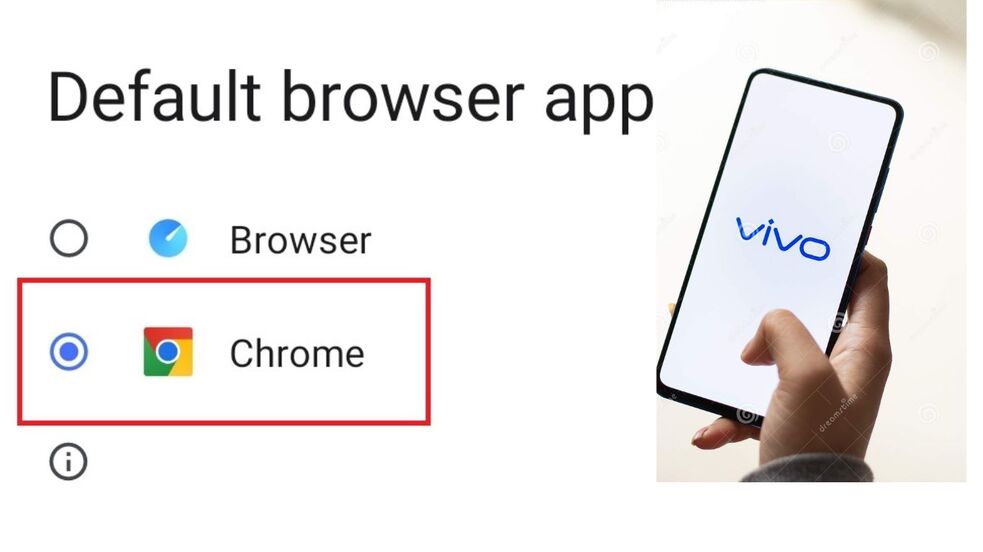
Vivo Browser Settings – 5 Steps To Change Browser Settings In Vivo Phones – If you have bought a new Vivo phone and want to change its default browser settings, this article is for you. The new Vivo phone comes with Firefox as its default browser, which is uncomfortable for many of us. Many people want to change the Vivo browser setting to Chrome.
So the question is can we change Vivo default browser setting? The answer is yes. In this article, I will explain how to change the Vivo phone’s default browser to Chrome.
VIVO Browser Settings – Change Browser Settings in Vivo Phone
To change Vivo browser settings, follow the steps below:
1. open your Vivo mobile phone settings
2. Tap on More Settings
3. Tap on Default Settings
4. Now Tap on Default Browser Apps
5. From Default Browser, select Chrome
By completing these 5 steps, your Vivo browser settings will change from default to Chrome.
Detail Steps To Change Vivo Browser Settings
So as you all know that when we buy a new Vivo phone, its browser setting is Firefox by default, so when you open any link received on Facebook or WhatsApp, it opens in the default Firefox browser, which many people want to open in Chrome.
So below, we will discuss how you can change the Vivo browser in Chrome. So let’s start.
1. Open Your Vivo Mobile Phone Settings
To change the Vivo Browser setting, first of all, open the phone and go to Settings.
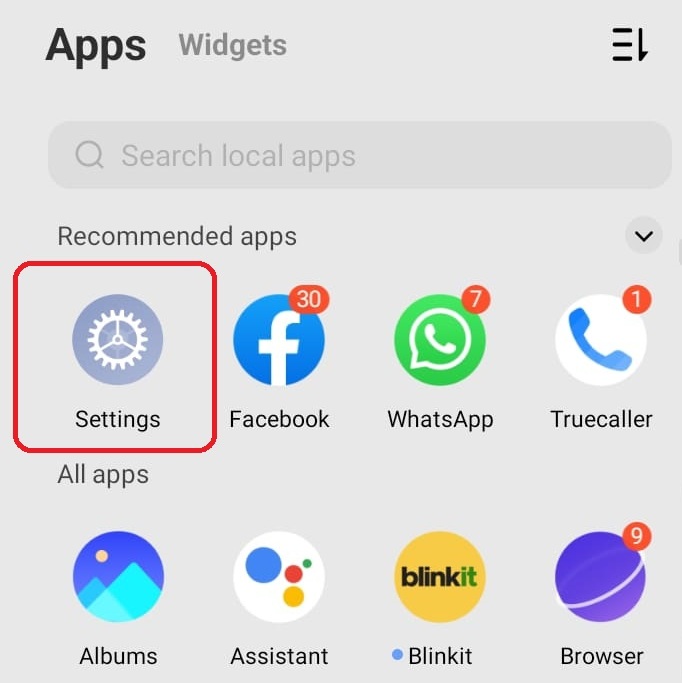
2. Tap on More Settings
You will find many options in phone settings. You have to scroll down and tap on More Settings.
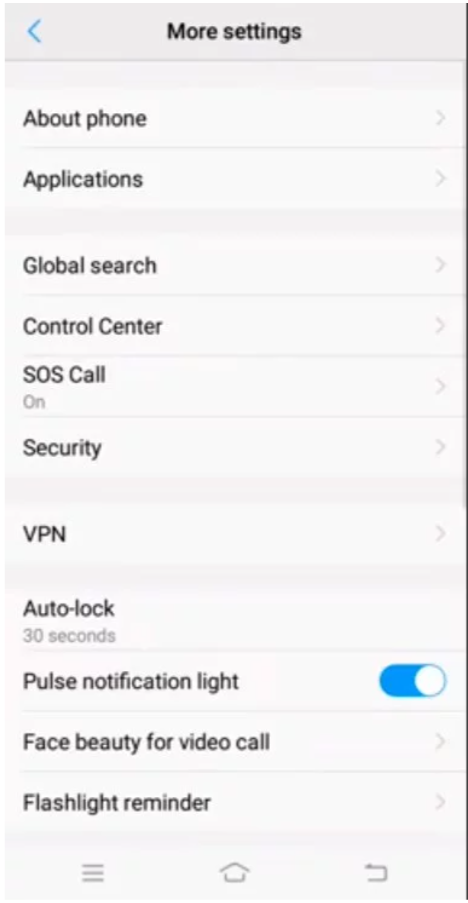
3. Tap On The Default App Settings
Under More settings, you have to tap on Default app settings.
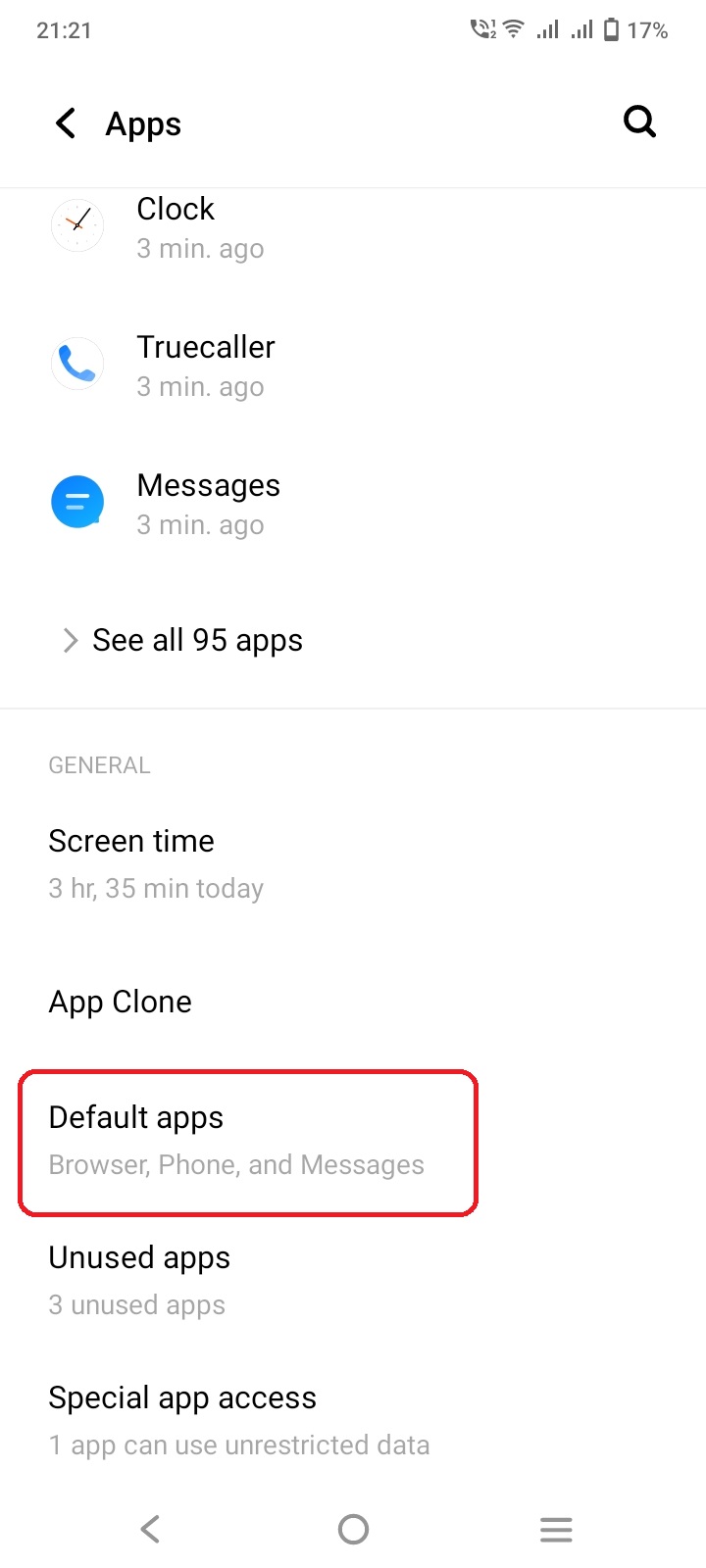
4. Now Tap on Default Browser Apps
Under the default browser app settings, you have to tap on Browser.
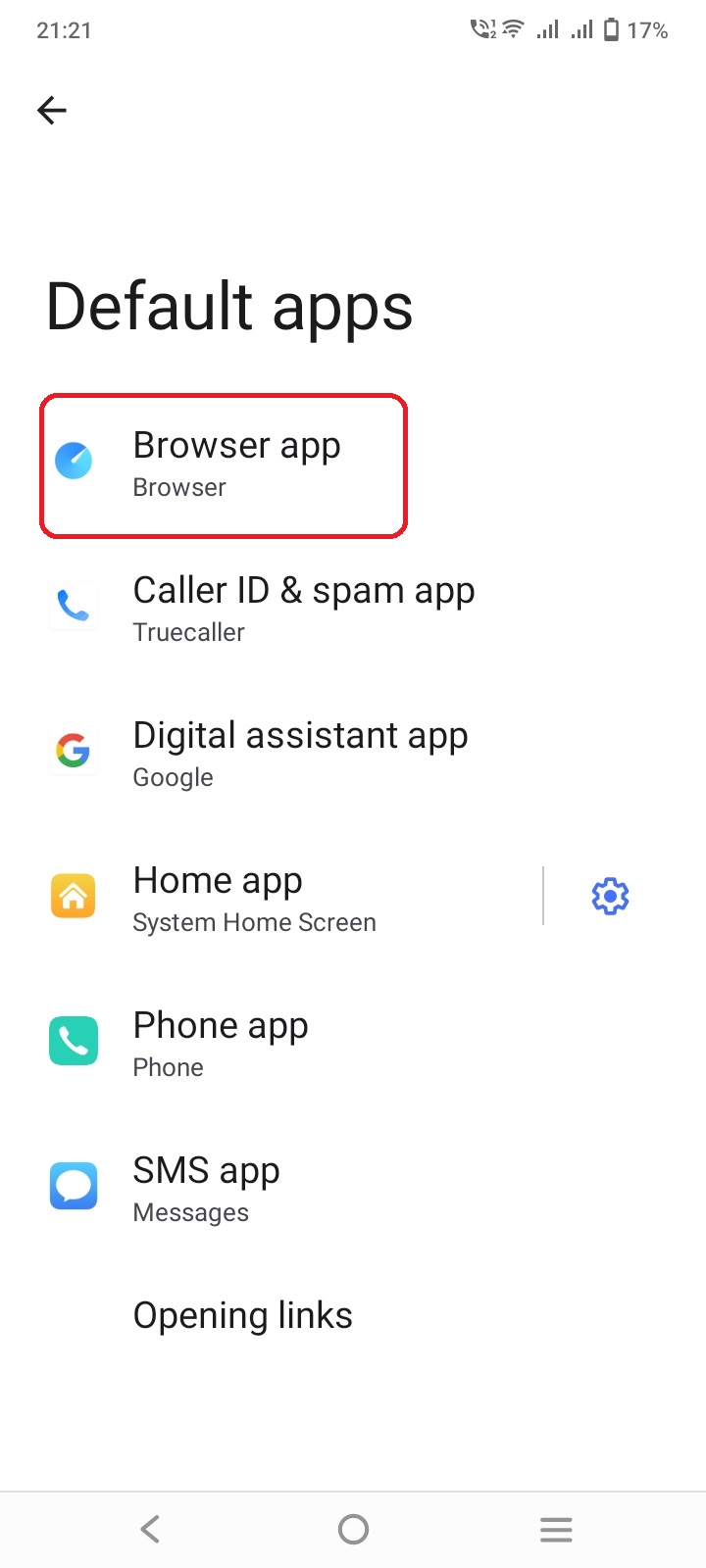
5. Select Chrome as your default browser
Under the browser, you have to tap Chrome.
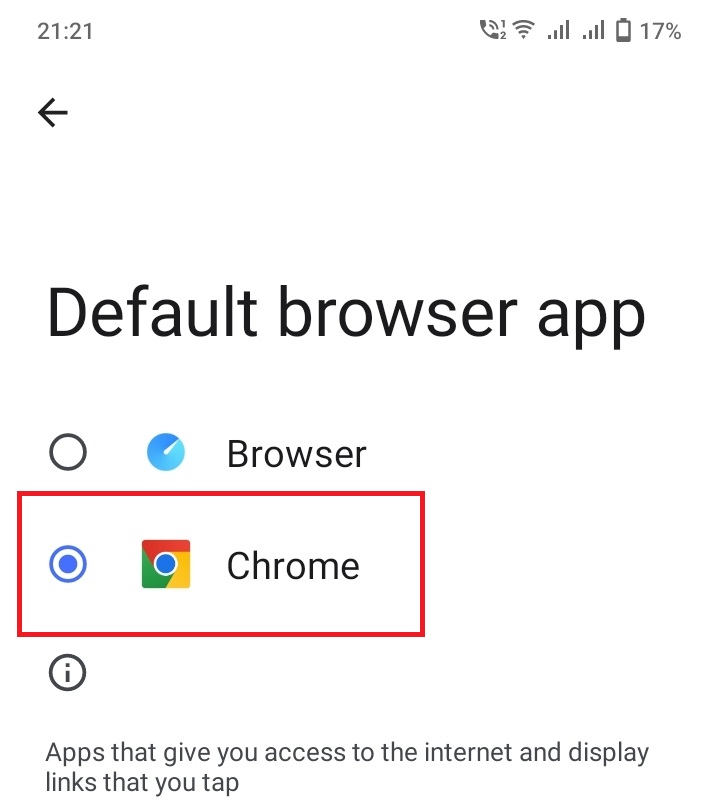
That’s it. You have successfully changed your Vivo phone browser to Chrome
Read More: Primary Uses of a Proxy Server
This video will help you to change Vivo Browser Settings
Conclusion:
This article discussed 5 easy steps on how to change Vivo browser settings. Now you can easily set the browser settings of Vivo mobile phone to Chrome from default.
Faq about Vivo browser settings
1. how to change Vivo browser settings
You have to go to Mobile settings. Then you will have to go to more settings. Under default app settings, select browser and change the default browser to Chrome.
2. How to change the Default browser in vivo Y11
The same process has to be followed for Vivo X11 also.

Mahesh Kumar is a dynamic marketing consultant and tech enthusiast with a passion for driving business growth through his innovative strategies and cutting-edge technology. With 6 years of experience in the industry, he has helped numerous businesses leverage the power of digital marketing to reach their target audience, build brand awareness, and increase sales.







