Blooket Registration: A Step-by-Step Guide for Teachers and Students
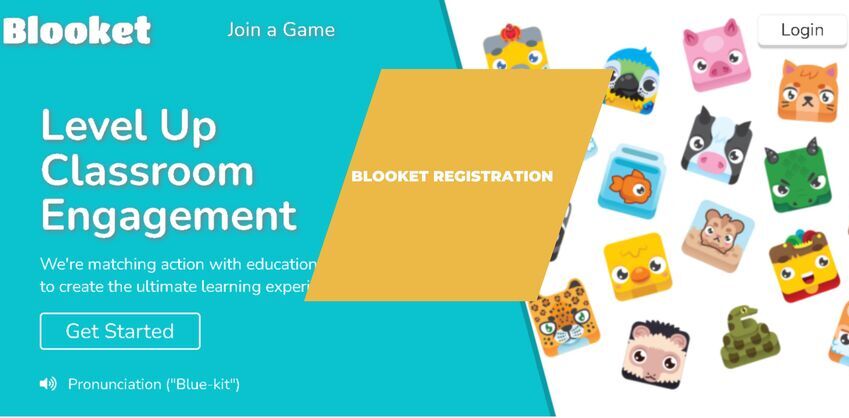
The importance of online education is increasing day by day. And this is happening because online learning has provided flexibility to the teacher and the student.
Technology has brought a revolution in education, especially online education. Now, it is no longer necessary for both teachers and students to go to school for interaction. Teachers can start a virtual classroom from anywhere and students join that class and interact with the teacher directly.
There are many educational tools available today that make virtual classrooms crisp, engaging, and interactive. One such tool is Blooket.
Blooket is a fun new twist to your typical review game. It’s really great for leveling up student engagement in the classroom. It’s so much fun for students to play, and it just brings energy and fun back into the classroom.
Today, in this article, we will try to understand this tool from the perspective of both teacher and student. You are requested to read this article till the end.
Let’s start by understanding Blooket first.
What is Blooket?
Blooket is the most advanced gamified learning platform designed to make the classroom fun, engaging, and interactive. Teachers host games through question sets and give a seven-digit Blooket code to the student. The student then joins the Blooket game through that code, participates in the Game hosted by the teacher, and answers the question.
Top Features Of Blooket
- Game Modes: Blooket offers various game modes, such as “Tower Defense,” “Snake,” and “Match,” which add an element of fun and competition to the learning experience.
- Create and Customize Quizzes: Teachers can create and customize their quizzes, flashcards, and other learning materials. This allows for tailored content that matches the curriculum.
- Multiplayer Functionality: Blooket supports multiplayer games, allowing students to compete against each other in real time. This can enhance engagement and make learning more interactive.
- Live Leaderboard: Blooket provides a live leaderboard during games, allowing students to see their rankings in real-time. This can motivate students and create a sense of friendly competition.
- Integration with Google Classroom: Blooket can be integrated with Google Classroom, making it easier for teachers to manage classes and assignments.
- Reports and Analytics: Teachers can access reports and analytics to track student progress and performance. This feature helps in identifying areas where students may need additional support.
- Accessibility: Blooket is accessible through web browsers, making it convenient for both teachers and students to use on various devices.
- Engaging User Interface: The platform is designed with a visually appealing and user-friendly interface to keep students engaged.
- Content Library: Blooket may offer a library of pre-made quizzes and educational content that teachers can use or modify for their classes.
- Real-time Feedback: Students receive instant feedback on their answers, promoting a quicker understanding of the material.
So now you have seen how many features Blooket is offering.
Now, I’m going to discuss how teachers and students can use this online education platform efficiently. First, I’m going to discuss the steps needed to register as a teacher, followed by the student registration process.
Steps To Register For Blooket as a Teacher
Registering on Blooket is very easy. Teachers can register on Blooket by following the given five steps.
1. First of all, you have to open https://www.blueket.com/ in your mobile or desktop browser.
2. On the upper right side, you have to click on the signup button.
3. Here, you will get two options: signup with Google and signup with email. Select a method you’re comfortable with.
4. Now you will receive a six digit OTP on the given email. After entering the OTP, click on the confirm code.
5. Now, you will get a pop-up on your screen asking, “Who are you? Select your role as a teacher.
How To Host Blooket Game By Creating Question Sets
Now, you can start hosting the Game by creating a question set. Here, you have two options available. You can create your own question sets or choose from the millions of question sets that other users have created.
Here, I’m going with selecting already created question sets.
Step 1. Click on the Discover Sets options
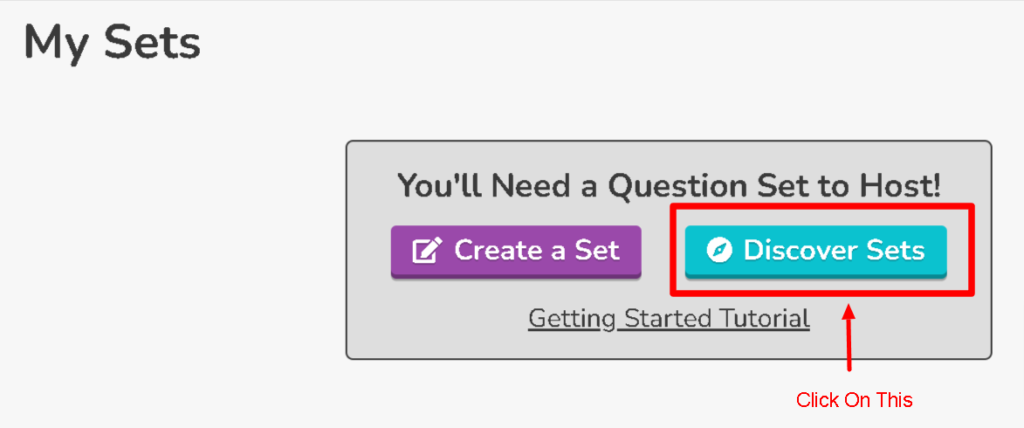
Step 2. Select the question sets you want to play with and by just clicking on it.
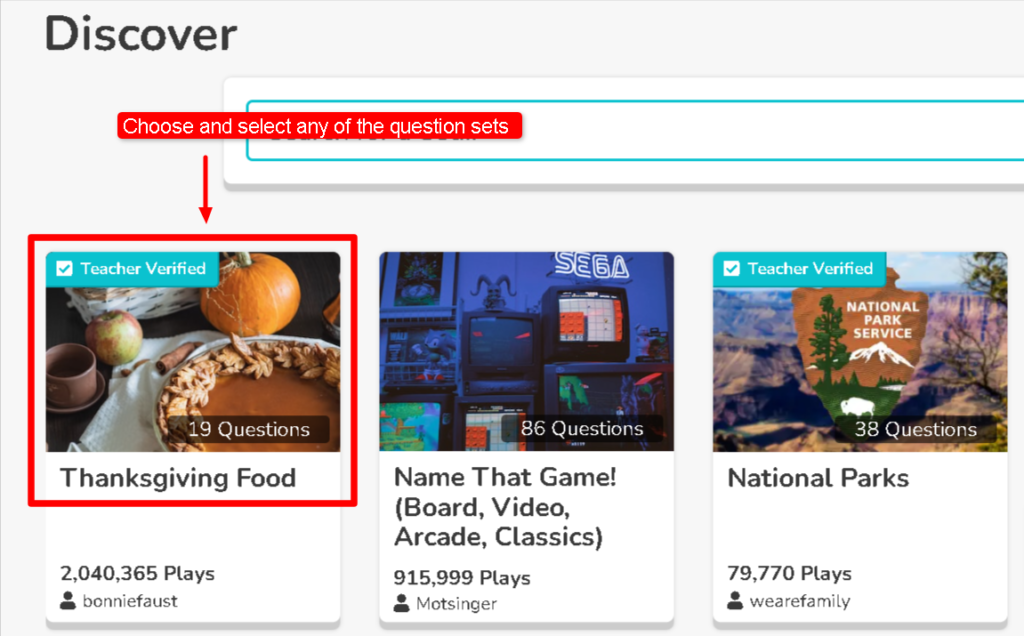
Step 3. Now click on Hosts, and you will be redirected to a new tab
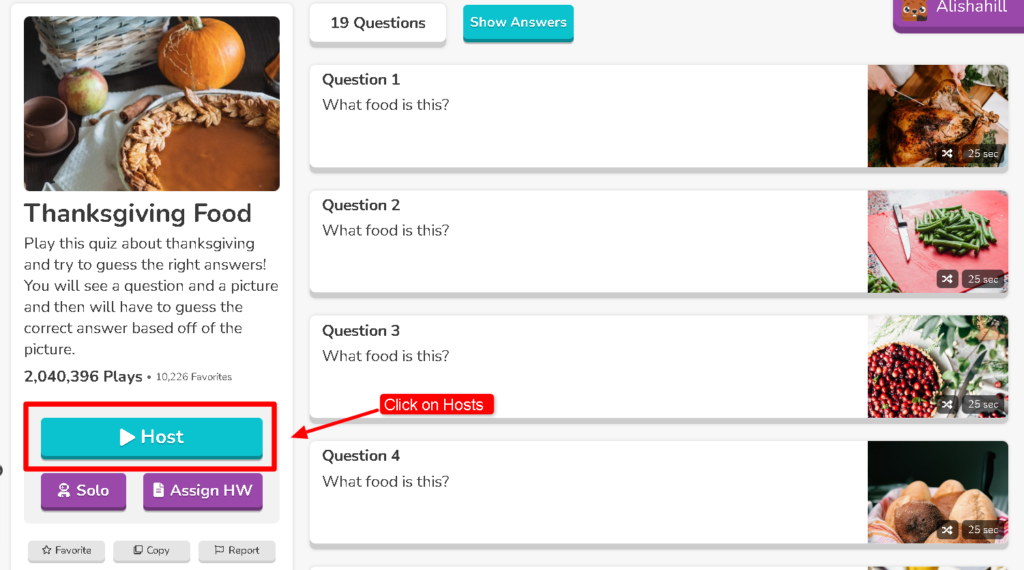
Step 4. Select a game mode and Click on Host. As of November 2023, 14 game modes are available.
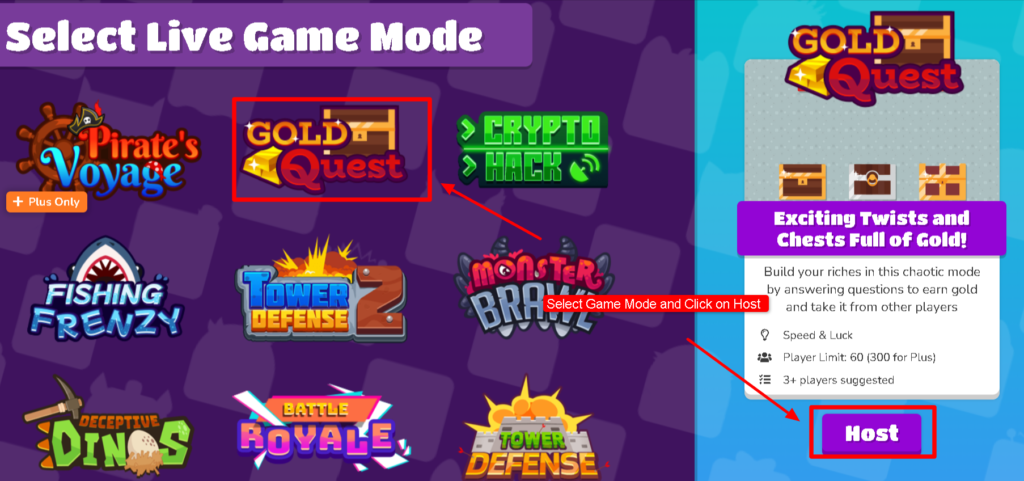
Step 5. Now, you can select the time limits and various filter options available by ticking or unticking it. The available Options are:
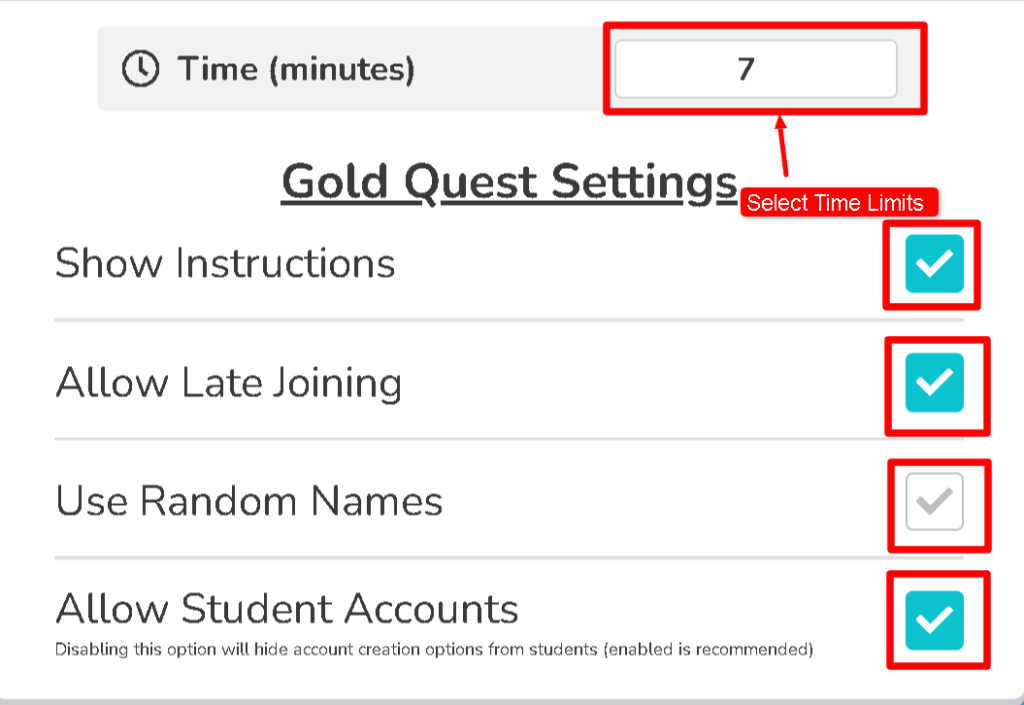
- Show Instruction: It shows the brief instructions about the selected Game to the students.
- Allow Late Joining: You can tick this if you want the student to join even after the Game has already started
- Use Random Names: If you tick this, it generates random names for players. If you leave this untick, then students have to enter their names while joining the Game.
- Allow student’s Accounts: Ticking this allows players to create their accounts.
Step 6. Click on the “Host Now” button to start the Game. It will redirect to a new tap and generate a digit game code and QR code.
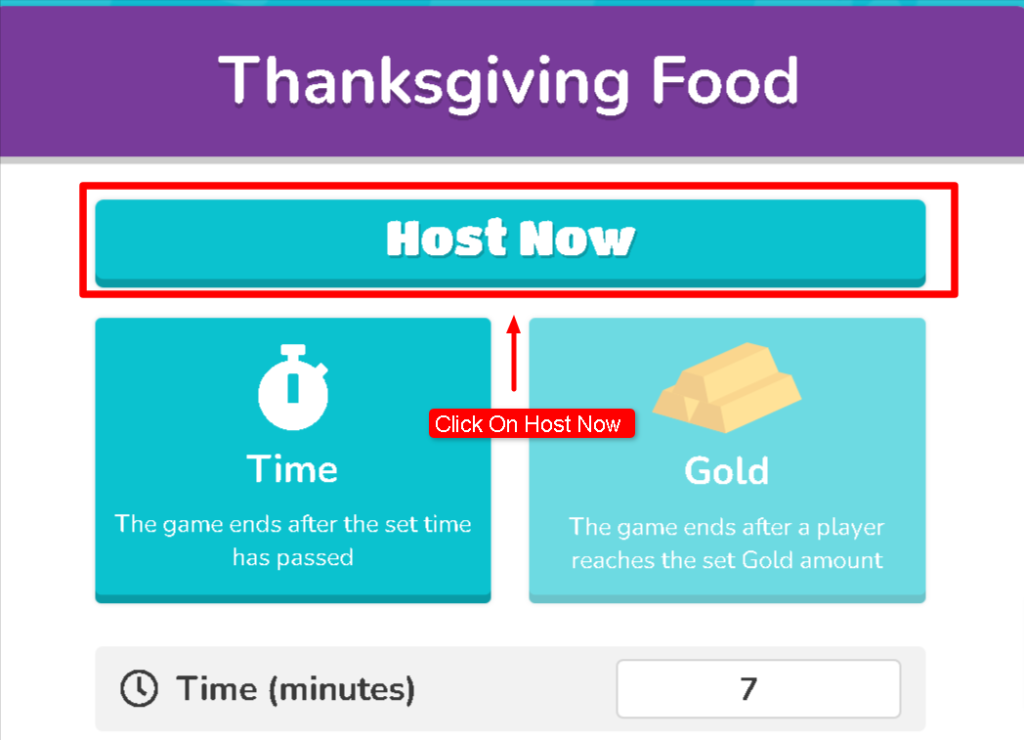
Step 7. Now you have three options to instruct students to join the Game
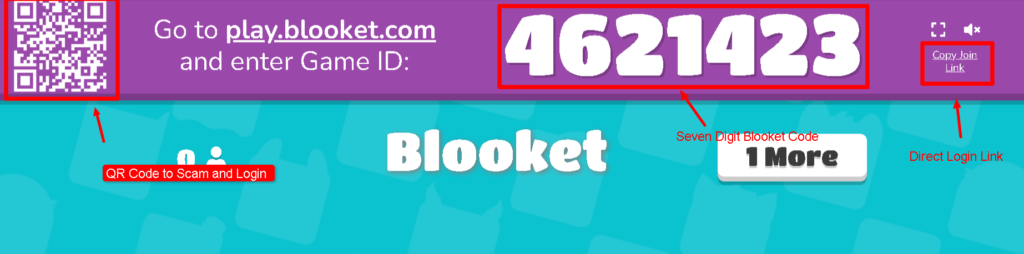
- Ask the student to visit this URL play.blooket.com and enter the seven-digit game code.
- Ask them to scan the QR code by their device camera
- Or you can directly share the URL generated after clicking on the “Host Now” button.
Step 8. Now, wait for the student to join the Game. After all students joined you can click on the start button to begin the Game.
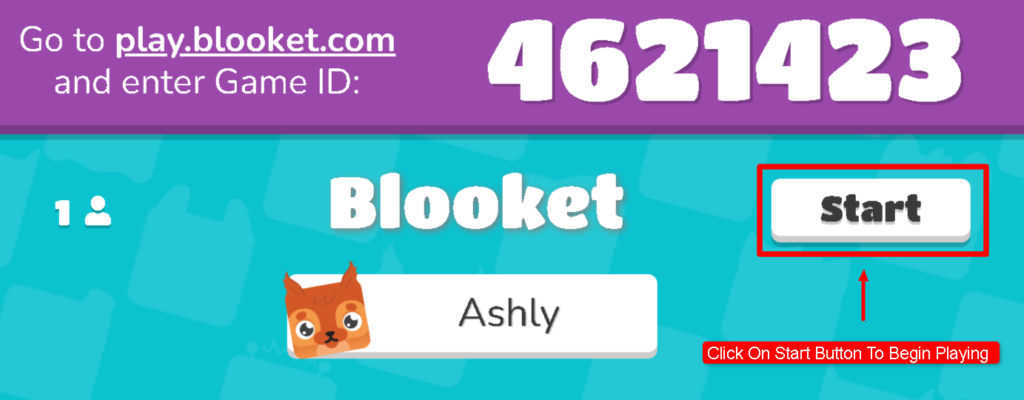
Now, let’s understand this tool from a Student perspective.
Steps To Register For Blooket as a Student
Registering on Blooket as a student is the same as a teacher; the only difference is selecting the roles as a Student. The students can register on Blooket by following the given five steps.
1. First of all, you have to open https://www.blueket.com/ in your mobile or desktop browser.
2. On the upper right side, you have to click on the signup button.
3. Here, you will get two options: signup with Google and signup with email. Select a method you’re comfortable with.
4. Now you will receive a six digit OTP on the given email. After entering the OTP, click on the confirm code.
5. Now, you will get a pop-up on your screen asking, “Who are you? Select your role as a Student.
6. You’re account has been created, and you’re able to see your stats, blooks, question sets, etc, on your dashboard.
Now your account has been created, and you are all set to join the Game started by your teacher.
Steps For Students to Join Blooket Game Hosted By Teachers
The student can follow a few simple steps to join the blooket Game hosted by teachers. There are three methods to join the blooket Game.
Step 1. Join the Game by any of the following methods:
- Visit https://play.blooket.com/play and enter the seven-digit Blooket Game ID shared by Your teacher.
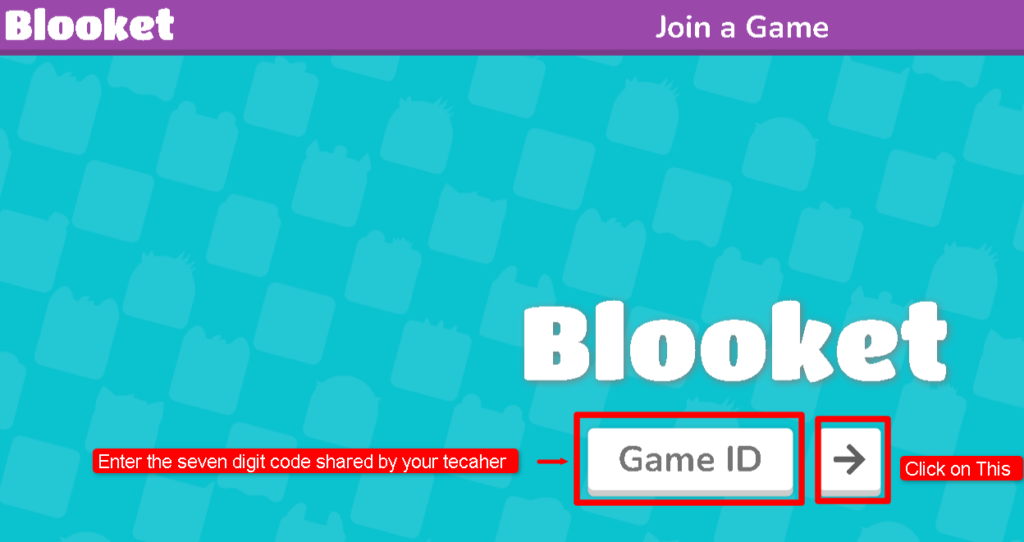
- Scan the QR code on the upper left corner with your device camera or

- Visit the join link shared by your teachers to join the Game directly

Step 2. Enter the Your Preferred Nickname and click on the right arrow button
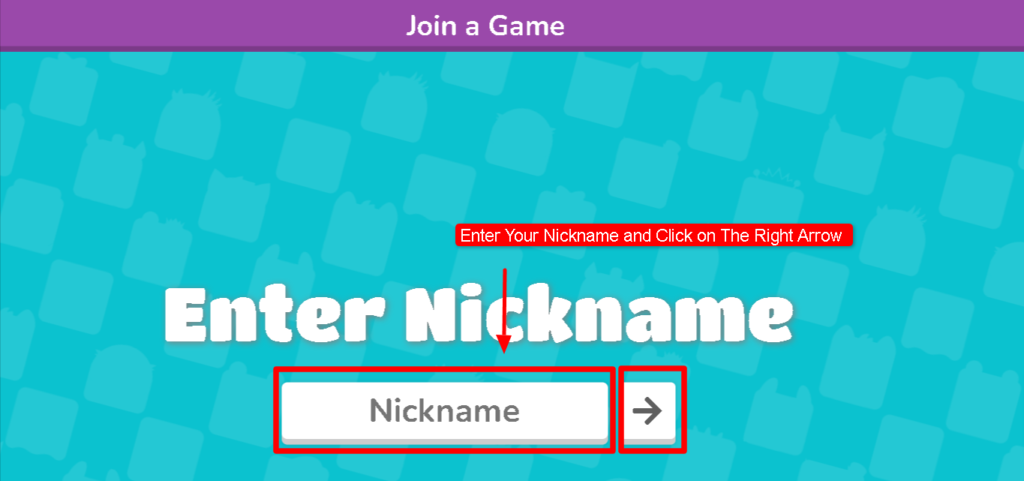
Step 3. Select the preferred blook icon from the list and wait for the Host to start the Game
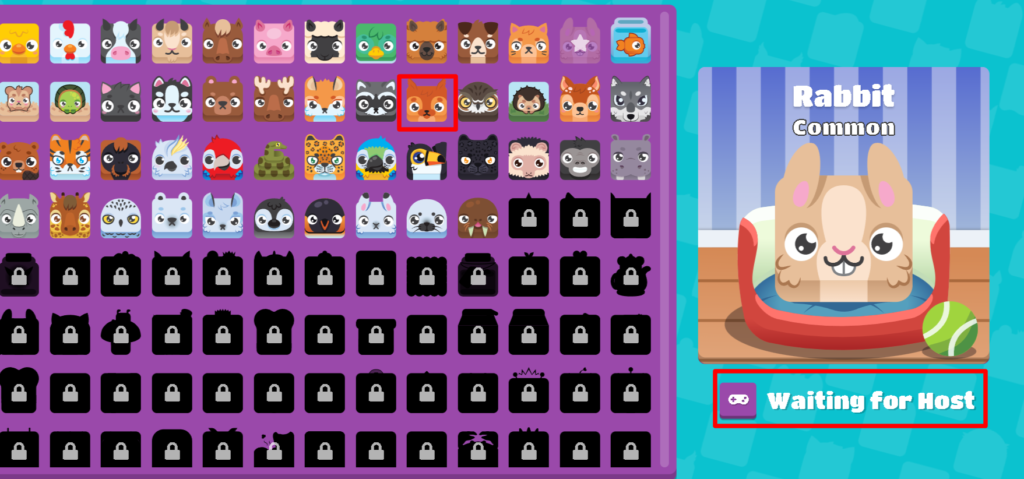
Step 4. Once the Game starts, the question gets reflected on your screen, and you can select and tap on the correct answer.
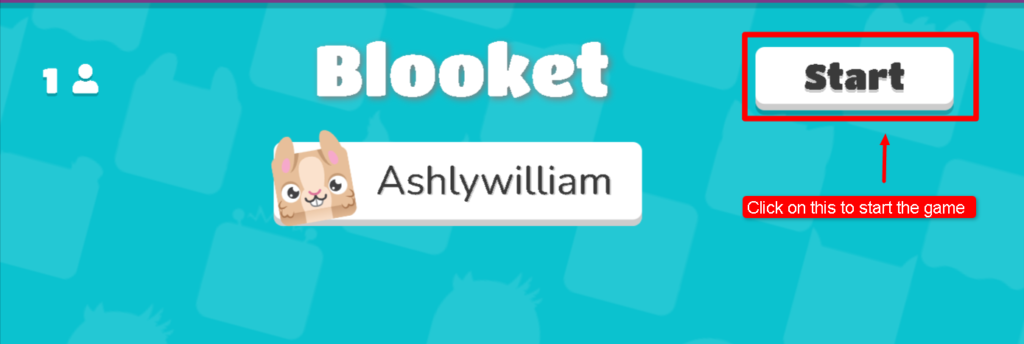
Step 5. At the end of the Game, you can see who tops the Game by answering the maximum number of correct answers and your positions.
So this is all about how to enter and play the Blooket game.
Now the question is whether the Blooket game is free or you should have to pay for this.
Cost to Play Blooket Game?
Blooket offers three options to choose from, namely Starter (Free of cost), Plus ($4.99 per month), and Plus Flex ($9.99 per month). The details information about the packages are given below:
- Starter: You can create or discover sets, Unique game modes, question sets search, and allow up to 60 playes at a time.
- Plus: all features of starter plus exclusive game modes, enhanced game modes, reports, question set folder copy and duplicate sets, and up to 300 players at a time.
- Plus Flex: All Plus features, option to Pay monthly or cancel whenever you want.
Conclusion:
Blooket is an online gaming-based learning platform designed to make classroom fun, engaging, and interactive. It offers flexibility for teachers and students to start virtual classrooms sitting anywhere in the world.
Frequently Asked Question (FAQ’s)
Read More:
- NCEdCloud – How To Register and Login at my.ncedcloud.org
- Comprehensive Guide About JoinPD
- How Mobile Applications are Transforming the Education Industry

Mahesh Kumar is a dynamic marketing consultant and tech enthusiast with a passion for driving business growth through his innovative strategies and cutting-edge technology. With 6 years of experience in the industry, he has helped numerous businesses leverage the power of digital marketing to reach their target audience, build brand awareness, and increase sales.








