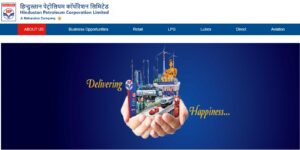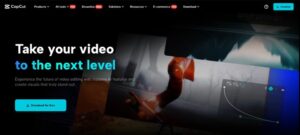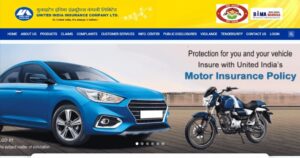10 Creative Projects You Can Do with CapCut Desktop Video Editor Today
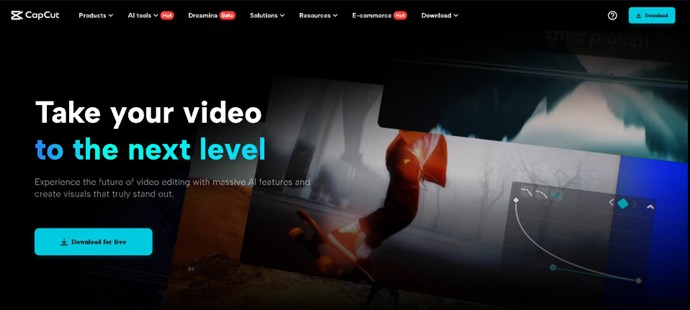
If you’ve been looking for new ways to get creative without spending tons of money on software, CapCut Desktop Video Editor is your new best friend. It’s free, easy to use, and packed with cool AI tools such as Voice Changer, BG Remover, and more to help you bring your ideas to life. Whether you’re a beginner or someone who’s been editing for years, you can start something fun today. Here are 10 creative projects you can try — and how to get started!
1. Create Quote Graphics for Social Media
Quote graphics are simple but powerful. You take a great quote, add a background image or animation, and boom—you have a shareable post for Instagram, Facebook, or TikTok.
Perks of quote graphics:
- Easy to make and customize
- Boost engagement with emotional or motivational messages
- Perfect for personal branding or business pages
- Reusable templates save time
CapCut makes it simple to animate text, add Text to Speech, change fonts, and add beautiful effects that make your quotes pop.
2. Make a Short Film
Have you always dreamed of making a short film? CapCut lets you piece together clips, add sound effects, adjust colors, and even insert cinematic transitions. You can create a touching story or an exciting adventure—all from your laptop using AI Video Generator!
3. Start a Video Diary
Capture your daily thoughts, feelings, or adventures with a video diary. With CapCut’s easy trimming tools and stickers, you can make it personal and fun. Add background music to set the mood.
4. Design a Travel Video
If you have old travel footage on your phone, now’s the time to use it! CapCut lets you combine photos and videos into a cool highlight reel.
Add map animations, local music, or captions about the best places you visited.
5. Build an Animated Birthday Card
Forget boring paper cards. Use CapCut to create an animated birthday greeting with music, text, and stickers. It’s way more personal and fun to send someone a short video instead of a traditional card.
6. Make Educational Tutorials
Create a tutorial video to teach someone something new. Use screen recordings, add pointers with CapCut’s text tools, and even highlight areas using masks or zoom-ins. It’s perfect for sharing skills on YouTube or with classmates.
7. Create Lyric Videos
If you love music, lyric videos are a super satisfying project. Upload your favourite song, type the lyrics, and animate them to the beat. CapCut’s auto-beat detection and easy text animation tools make this a breeze.
8. Build a Mini Portfolio Video
Showcase your photography, design, writing, or makeup work with a short portfolio video. CapCut lets you arrange your best projects beautifully with transitions, background music, and text descriptions.
9. Make a Countdown Timer Video
Create a countdown video to build excitement for an event. Add dramatic music, a big countdown number animation, and flashes of teaser images. This video is great for product launches, birthdays, or social media challenges.
10. Edit a Fun Pet Video
Have cute footage of your dog, cat, or parrot? Turn it into a hilarious short video by adding funny sound effects, stickers, and slow-motion moments. CapCut’s filters can even make your pet look like a movie star!
Quick 3-Step Guide to Make Your Creative Project in CapCut Desktop Video Editor
Getting started with CapCut Desktop Video Editor is very easy. Here’s a quick 3-step guide for any creative project:
Step 1. Start a New Project
Open CapCut Desktop and click “Create Project.” Import the videos, photos, or audio you want to use by dragging them into the media bin. Your files appear in your project library and are ready to be edited.
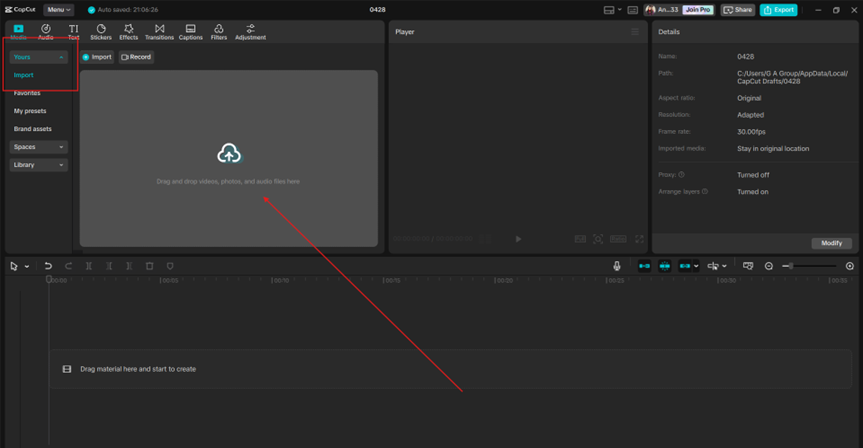
Step 2. Edit and Add Creative Touches
Drag your media onto the timeline—trim clips by sliding the edges. Add text, stickers, and music from CapCut’s free library. Try effects like transitions between clips, animated text, filters, and speed changes for a unique style. Use layers to stack different elements simultaneously, like text over video or multiple effects.
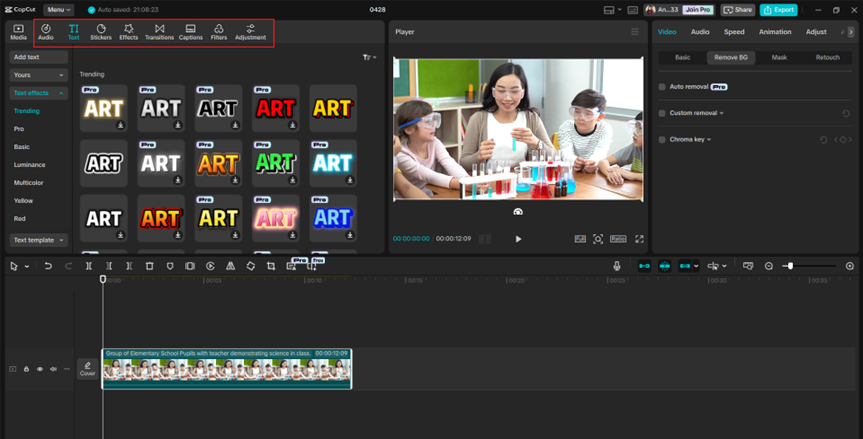
Step 3. Export and Share
Once you’re happy with your project, click the “Export” button. Choose your quality settings (CapCut recommends 1080p for social media). Save the video to your computer and upload it wherever you want: TikTok, Instagram, YouTube, or even email it to friends!
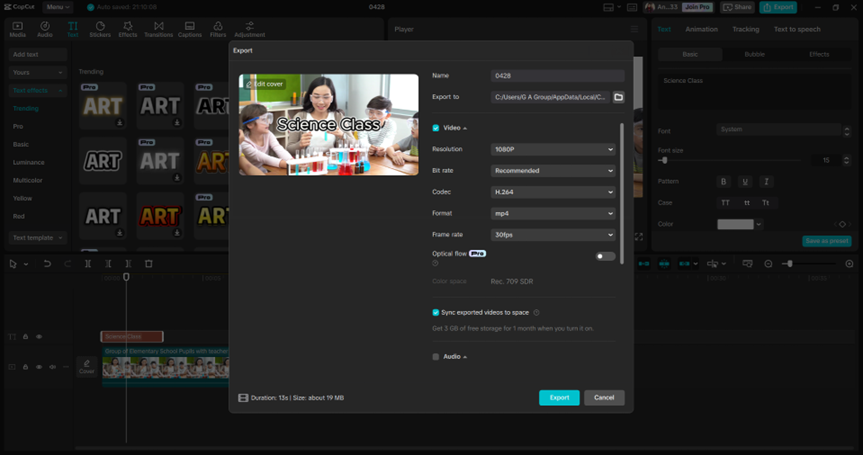
Conclusion
CapCut Desktop Video Editor is the ultimate playground for creators.
You don’t need fancy gear or expensive subscriptions. All you need is a little time and imagination. You can slowly build up your skills by starting with simple projects like quote graphics or pet videos. Before you know it, you’ll make notable short films, animated birthday cards, and promotional videos for your brand. So, why wait? Pick one of these creative ideas today and start crafting your masterpiece with CapCut Desktop Video Editor!

Pranab Bhandari is an Editor of the Financial Blog “Financebuzz”. Apart from writing informative financial articles for his blog, he is a regular contributor to many national and international publications namely Tweak Your Biz, Growth Rocks ETC.